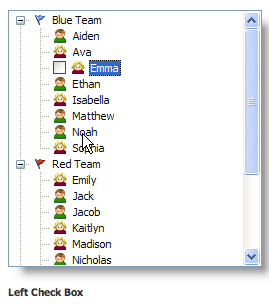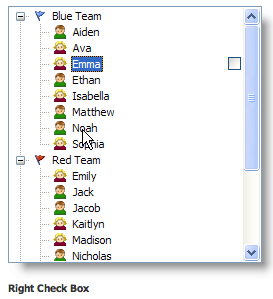An item's check box setting.
Usage
Set_Property(OLECtrlEntID, "OLE.ItemCheckBox[key]", OptionValue)
Values
OptionValue can be set to one of the following valid options:
| Value | Abbr. | Description |
|---|---|---|
| None | N | No check box |
| Left | L | Show a check box on the left side of the item |
| Right | R | Show a check box on the right side of the item |
Default: None
Indices
| Index | Description |
|---|---|
| key | An item's unique key |
Remarks
The ItemCheckBox property establishes whether or not there is check box in the item and, if so, where it appears. By default, this property is set to "None" and no check box appears. However, you can set this property to "Left" to make a check box appear on the left side of the item or "Right" to make it appear on the right side. Left check boxes appear just before the item's image or text. Right check boxes appear on the all the way on the far right side of the item.
The CheckBoxConditions property is a much easier way of setting check boxes. Use this property only if you plan to show check boxes for all items or if you need very specific control over which items have check boxes.
TIP: Use the DefCheckBox property to set the default check box setting for new items.
Example
// Show a left check box for the item whose key is "Item1" Set_Property(@Window:".OLE_TREE", "OLE.ItemCheckBox[Item1]", "Left") // Show right-side check boxes for all items Set_Property(@Window:".OLE_TREE", "OLE.ItemCheckBox[All]", "Right")