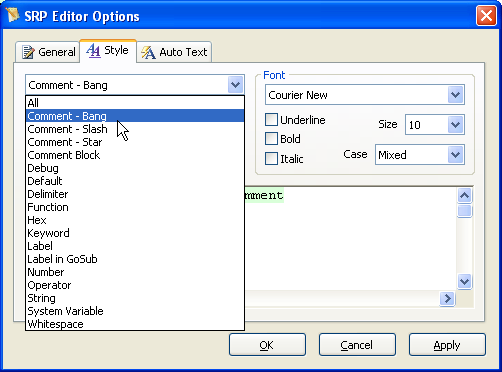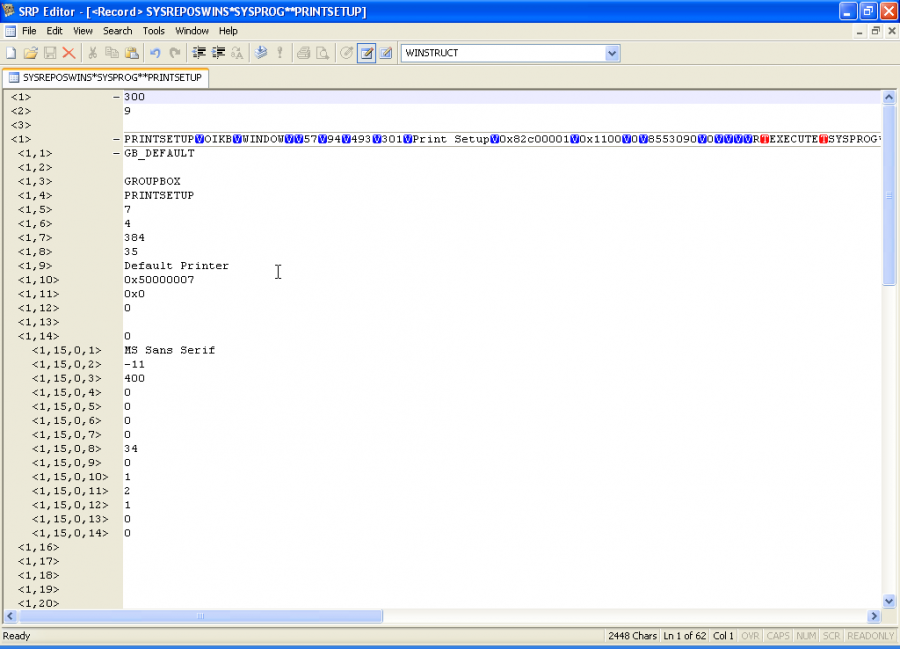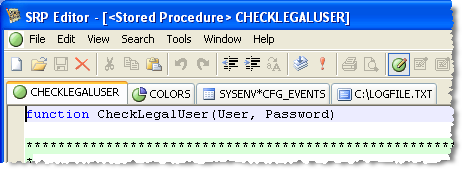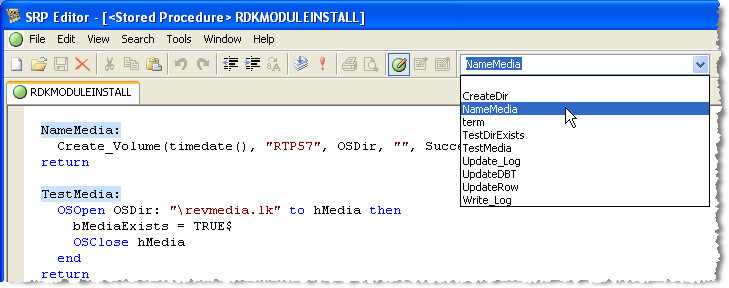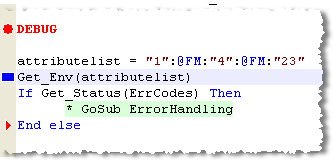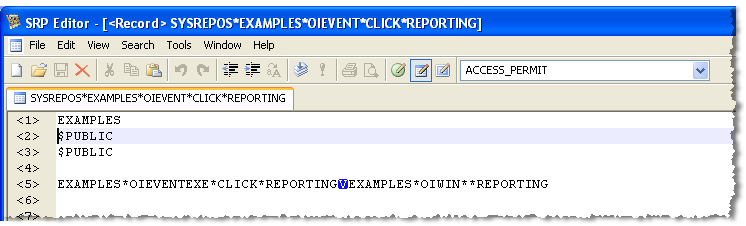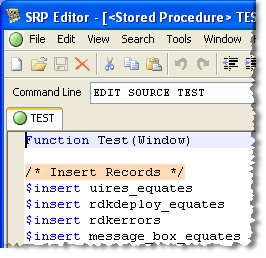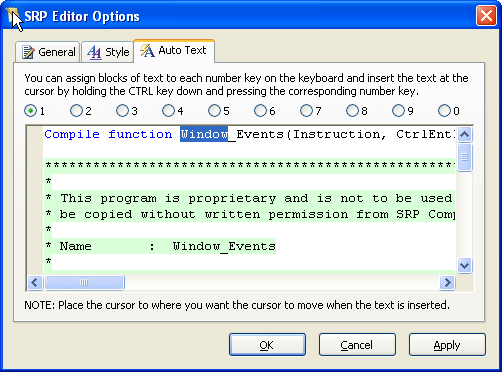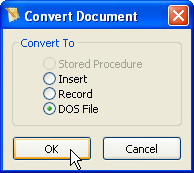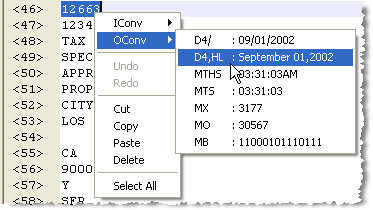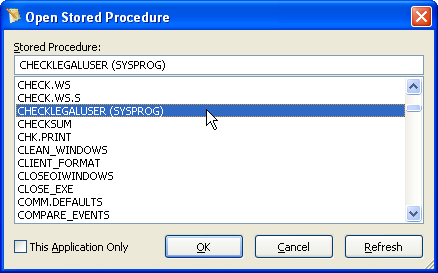Realtime and Expanded Colorization
Your code is instantaneously colored according to your preferences, even with very large programs. Furthermore, you get several choices for personalizing your code – including four different comment options (for when you want to distinguish between documentation and remmed out code.)
DOS File Support
Editing files on your hard drive is simple. Just press Ctrl-B or use the menu option to open a DOS file.
Stored Procedure “CallTip”
If you need a quick hint on what parameters a Basic+ command or custom stored procedure needs just press Ctrl-T while inside the parenthesis.
Delimiter Friendly
A lot of attention went into making the SRP Editor a tool that respects and appreciates system delimiters. First, each delimiter is displayed with a unique, but unmistakable, symbol. No more guessing what a delimiter is by trying to associate the ANSI character to the respective value. Second, delimited data can be expanded within the same window simply by pressing Ctrl-E or Double-Clicking in the margin area (Shift-Ctrl-E or Shift-Double-Click to collapse). Finally, each section of data that has been delimited with a record mark is visually separated with a horizontal line that allows you to collapse the entire section for easy readability.
Auto Commenting
Using block commenting is usually helpful for commenting out multiple lines of code. However, when a block comment needs to be included within another block comment this normally causes problems. Now all you need to do is select your lines of code and press Ctrl-/ and voila…every line is pre-pended with an asterisk. Press Ctrl-/ again and the asterisks are removed!
Auto Indenting
Formatting code is often a tedious problem. Now you can indent (or reverse indent) any selected block of code using the Tab and Shift-Tab key respectively.
Tabbed Interface
Now you can open multiple stored procedures, records, inserts, and DOS files without losing sight of them. Each item you open gets its own tab with a special symbol that identifies the type of item it is.
Goto Label Tool
Finding a label in your code is quick and easy. Either click on the combox on the toolbar (or access it automatically by pressing Ctrl-L), select your label, and press enter. Immediately you are put into the area of code you want.
Bookmarks
Moving back and forth between different sections of code is now a snap with bookmarks. Just press Ctrl-F2 and a bookmark is placed to the left of your code in the margin. Pressing F2 quickly navigates you to the next bookmark. (F2 also navigates you to any debug statements and lines with compiler errors.)
Goto Column Tool
Data records are now much easier to navigate. Our Goto Label dropdown becomes the Goto Column dropdown whenever you edit a record. As you move between field rows, the dictionary column name immediately appears in the tool. Furthermore, selecting a dictionary column from this list immediately navigates you to that field.
Stored Procedure Deletion
Quite often our SYSPROCS, SYSOBJ, and Repository tables get cluttered because of test or deprecated code. It can become too time consuming to use the Delete Entity function of the Application Manager to clean this up. Now just click on the Delete button (or press Ctrl-D) and the source, object, debug trace, and all respective repository entities are simultaneously removed. Data records and DOS files can also be deleted with this tool (i.e. “RUN DELETE_ROW” is now optional.)
Table Search Utility
Our free, but powerful, SRP Table Search Utility is designed to work with the SRP Editor. After you have found the record you want, just double-click on the item and it is automatically opened in the Editor…even taking you to the line number where the search string was found!
TCL
Just press F5 when you want to use the command line. Standard AREV commands (and aliases) are supported and you can run any stored procedure…without having to type “RUN” first. When you are ready to hide TCL, pressing F5 again will take care of that for you. You can also easily create your own TCL commands and aliases using our open TCL API. So, if there is a command you want…just create your own!
Auto Text
Common code fragments (e.g. declarations, inserts, headers, etc.) can now instantly be copied into your stored procedure with the Auto Text feature. Just add your favorite lines of code (or any text) into one of 10 storage areas and instantly recall them by pressing Ctrl-0 through Ctrl-9. It will even remember where you left your cursor and what was highlighted!
Convert and Save As
Do you need to copy a data record into a DOS file? Do you need to convert source in a text file into a stored procedure? Just use the Convert and Save As menu item to transfer any item type into any other item type.
Undo/Redo
More than a simple support for Redo, the SRP Editor allows for multiple levels of Undo and Redo. Now you can experiment with code changes freely…Ctrl-Z brings you back home if you wander too far away from the ranch.
Context Menu IConv/OConv
Need to know what an internal date or time is? Simply select your data, right-click, and there you have it! Need to enter an internal date but don’t know what that value is? Simply enter the date normally (e.g. 01/01/2005), select your data, right-click, and then select the IConv value that appears in your context menu. Your OConv date is instantly transformed into an IConv date!
Inherited Stored Procedure Support
No more are the days of closing OpenInsight (or running multiple copies) to edit stored procedures and inserts from inherited applications. The SRP Editor remembers where the entity came from and will recompile it in its application of origin.
Add to RDK
Do you hate having to remember that the program you just modified needs to be added to an RDK Repository View? Now all you need to do is press F6 (or use the Tools menu) to view the list of Repository Views that you can add the current routine to instantly!
Reload Last Documents
Getting back to work where you left off is now much easier. All of your open documents at the time you closed the SRP Editor are automatically re-opened the next time you launch it. Even the line number you were on is restored. How is that for convenience?
Universe Support
When using the new U2 (Universe/Unidata) bond, you can create, modify, and delete records in Universe tables. Native Universe stored procedures can also be edited and compiled.