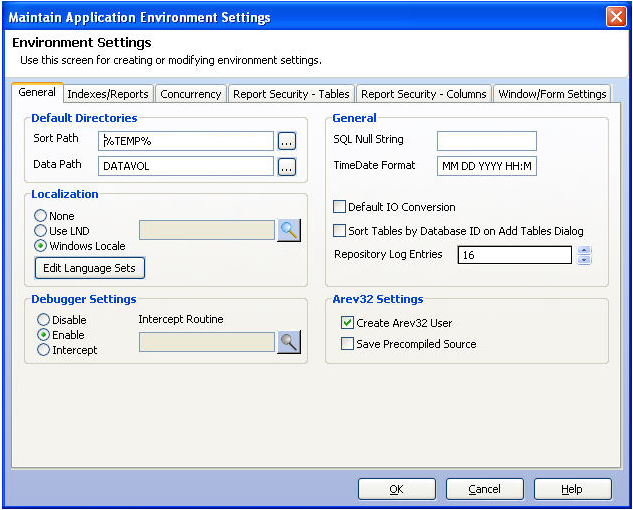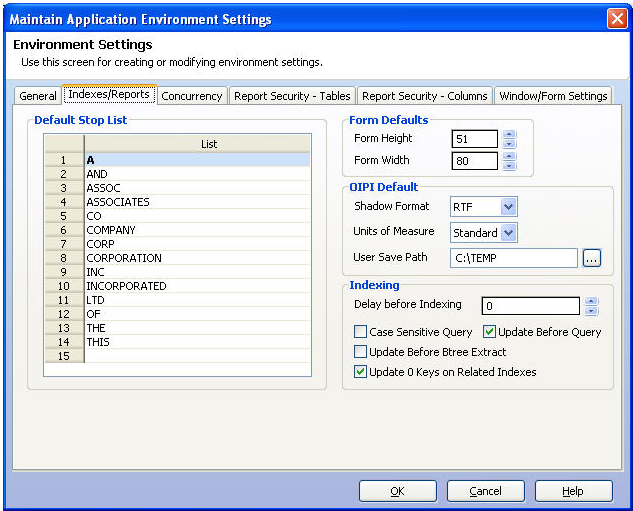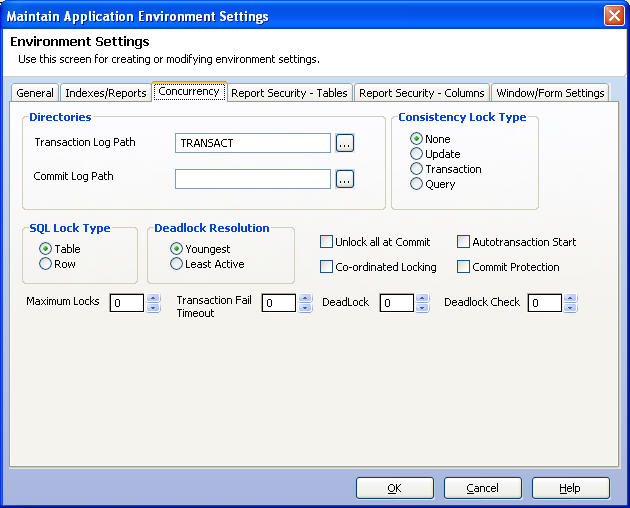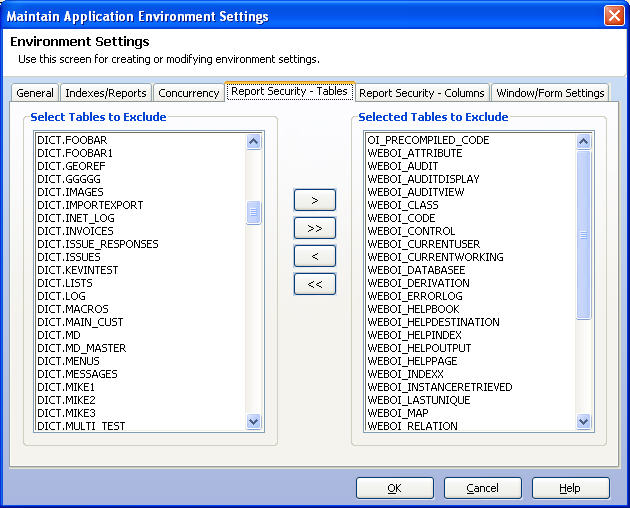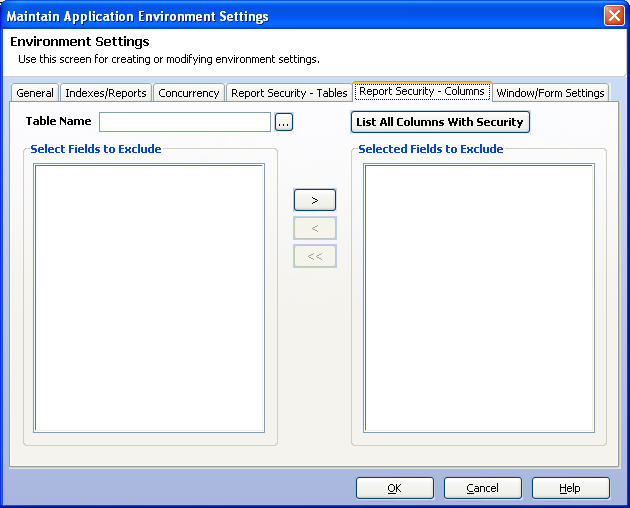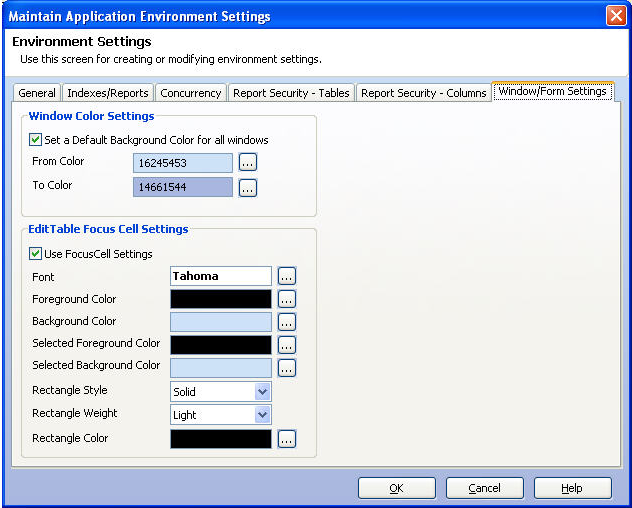The database environment definition includes the data tables and various application environment defaults such as default directories for storing and sorting data, time/date format, and index setting definitions. These defaults are established in the Environment Management dialog box, shown below.
General Settings
| Group | Option | Description |
|---|---|---|
| Default Directories | Sort Path | Specifies the directory in which sorts take place. |
| Data Path | Specifies the default data path for the database. A BROWSE button is provided to assist in locating the directory. | |
| ... Buttons | When clicked, allows selection of a data path and sort path using the Windows ChooseFile dialog box. | |
| Localization | None | When selected, Localization is not in place and OpenInsight will use its own default settings. The OpenInsight default settings are for the United States. |
| Use LND | When selected, the developer may set the Localization to a specific Language Set. The specific set is chose from "Select Language Set" button to the right of the Language Set editline. | |
| Windows Locale | When selected, Localization is set to use the Locale settings from the Windows operating system. | |
| Language Set Edit Line | The Language Set editline will display the name of the Language Set chosen from the "Set Language Set" button. This editline is a ReadOnly editline. The Language Set must be selected via the button. | |
| Set Language Set button | The Set Language Set button will display a popup of available Language Sets to be used. Selecting a Language Set within the popup will result in a value being placed into the Langauge Set Editline. | |
| Edit Language Set button | The Edit Language Set button display the Edit Language Set dialog box. The dialog box displays the default settings for each Language Set. The settings may be modified and saved. New Language Sets may be created using the "Edit Language Set" dialog. | |
| Debugger Settings | Disable | When selected, the Debugger tool is disabled. The Debugger is not launched if an error is encountered when executing code. |
| Enable | When checked, the Debugger tool is enabled. The Debugger is launched if an error is encountered when executing code. | |
| Intercept | When checked, the Debugger tool is disabled and the routine defined in the Intercept Routine edit line is executed. | |
| Intercept Routine | The name of the routine to call when Intercept is selected. If a routine is not defined then the Debugger_Replacement() function is called. | |
| General | SQL Null String | Specifies the string that displays when a null value is returned from the database |
| TimeDate Format | Sets the format for the date and time. The default is U.S. standard date format. | |
| Default I/O Conversion | When checked, provides the default I/O conversion for displaying data. | |
| Sort Tables by Database ID on Add Tables Dialog | When checked, the tables displayed within the Add Tables Dialog Box are sorted alphabetically by Database ID. Otherwise, they are displayed in alphabetically without regard to Database ID. | |
| Repository Log Entries | Specifies the number of entries in entity history log found in Application Manager. The default is ten. | |
| Arev32 Settings | Create Arev32 User | When checked, OpenInsight will create Arev32 user information when new OpenInsight users are added. |
| Save Precompiled Source | When checked , a copy of ARev32/CTO converted source is saved within the system. When a Basic+ routine is compiled under AREV32 or CTO, it runs through a precompiler to convert non-OpenInsight Basic syntax into OpenInsight acceptable code. A copy of this converted source can be saved on the system, in the table OI_PRECOMPILED_CODE, with the record name <sourcetable>_<procedurename> (ie, BP_TEST). This saved version of the precompiled code is useful for debugging. |
Indexes Reports Settings
| Group | Option | Description |
|---|---|---|
| Default Stop List | List | The default stop list a list of words that are ignored when building, updating and searching Cross Reference indices. |
| Form Defaults | Form Height | Specifies the number of lines in a report page. Used in RList reports only. |
| Form Width | Specifies the width of a report page in characters. Used in RList reports. | |
| OIPI Defaults | Shadow Format | OIPI will create various report files when reports are previewed. The ability to create both HTML and RTF files is not allowed. The Default Shadow Format will determine which file type to create by default. |
| Units of Measure | Standard or Metric. For future use. | |
| User Save Path | The default path to be used when displaying the "Save" dialog from the OIPI Print Preview window. | |
| Indexing | Delay before Indexing | The number of seconds that any workstation should be idle before the index update process commences. |
| Case Sensitive Query | When checked, query criteria is sensitive to case when selecting rows. | |
| Update Before Query | When checked, index updates will occur before each query. Note: Only SELECT and LIST queries will update indices prior to the query. BTREE.EXTRACT queries will not update indices, using this setting. | |
| Update Before Btree Extract | When checked, Btree index updates will occur before each Btree.Extact query. | |
| Update 0 Keys on Related Indexes | When checked, will update keys with a value of zero (0) in relational indices. |
Concurrency Settings
| Group | Option | Description |
|---|---|---|
| Directories | Transaction Log Path | Specifies the location of the temporary files used for a workstation's transactions. The default setting is the TRANSACT directory residing in the default OpenInsight directory. The button to the right of the prompt allows for the selection of the location. |
| Commit Log Path | Specifies the location of the commit log. The button to the right of the prompt allows for the selection of the location. | |
| Consistency Lock Type | The consistency level of locking used by the workstation during Transaction processing. | |
| None | Disables implicit locking. In order to lock records and tables, you must lock them explicitly using BASIC+ commands. | |
| Update | Exclusive locks during updates of tables or records. The lock is held for the duration of the update operation. No locking takes place during queries. | |
| Transaction | Exclusive locks during updates for the duration of each transaction. When the transaction is committed or rolled back the locks are released. No locking is done for queries. | |
| Query | Exclusive locks during updates for the duration of each transaction. In addition, it sets shared locks during queries for the duration of each query. | |
| SQL Lock Type | Specifies the type of locking that should occur during the transaction. | |
| Deadlock Resolution | When a deadlock situation is detected, one of the conflicting transactions must be rolled back. This option allows for the rollback of the Youngest (or most recent) transaction or the Least Active transaction. | |
| Ungrouped Items | Unlock all at Commit | To enable the release of locks at commit, check this item. |
| Co-ordinated Locking | To coordinate table and row locks, check this item. | |
| Autotransaction Start | To begin transactions automatically, check this item. | |
| Commit Protection | To control queuing for data integrity, check this item. | |
| Maximum Locks | You can limit the number of locks held by the workstation using this control. The default setting of zero (0) disables the lock limit. | |
| Transaction Fail Timeout | The number of seconds before the transaction times out in a wait situation. | |
| Deadlock | The number of seconds before deadlock checking is begun and locks are posted. | |
| Deadlock Check | The number of seconds for checking deadlocks after the deadlock process has been started. |
Report Security - Tables Settings
| Group | Description |
|---|---|
| Select Tables to Exclude | A list box containing all available tables to report. |
| Selected Tables to Exclude | A list box containing tables to exclude from the Report Builder and Banded Report Writer. |
Report Security - Columns Settings
| Group | Description |
|---|---|
| Table Name | Select a table for which you want to exclude fields from being displayed in reports. |
| Select Fields to Exclude | A list box containing all available fields. |
| Selected Fields to Exclude | A list box containing fields to exclude from the Report Builder and Banded Report Writer. |
| List All Columns With Security button | Clicking this button will display a report of Columns that have security. |
Window/Form Settings
| Group | Option | Description |
|---|---|---|
| Window Color Settings | Set a Default Background Color for all Windows | When checked OpenInsight will set a gradient color for all windows within an application. The gradient is based on a From and To Color. The From and To Colors should be an RGB value. The ChooseColor dialog will be displayed when the buttons to the right of the From Color and To Color edit lines are clicked. |
| From Color | An RGB value indicating the starting point of window gradients. When a value is selected the background color of the value control will be set to the selected color. | |
| To Color | An RGB value indicating the ending point of window gradients. When a value is selected the background color of the value control will be set to the selected color. | |
| EditTable Focus Cell Settings | Use FocusCell Settings | When this item is checked, the FocusCell settings will be in effect. All of the below settings correspond to the current cell in an edittable. |
| Font | The font to be used in the edittable cell that currently has focus. | |
| Foreground Color | The Foreground Color to be used in the edittable cells that do not have focus. | |
| Background Color | The Background Color to be used in the edittable cells that do not have focus. | |
| Selected Foreground Color | The Foreground Color to be used in the edittable cell that currently has focus. | |
| Selected Background Color | The Background Color to be used in the edittable cell that currently has focus. | |
| Rectangle Style | The Rectangle Style to be used around the edittable cell that currently has focus. There are two options: Dotted and Solid. Dotted is a value of 0, Solid is a value of 1. | |
| Rectangle Weight | The Rectangle Weight to be used around the edittable cell that currently has focus. The are three options: Light, Medium and Thick. Light is a vlue of 0, Medium is a vulue of 2 an Thick is a value of 3. | |
| Rectangle Color | The color of the Rectangle to be used around the edittable cell that currently has focus. |