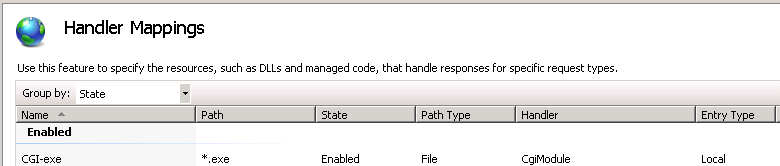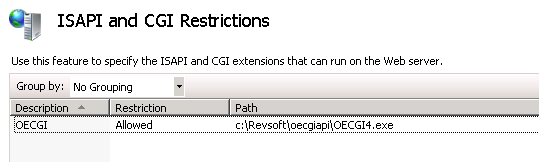Page History
...
Rewrite Rules for SRP HTTP Framework on Various Web Servers
| Anchor | ||||
|---|---|---|---|---|
|
The following is a list of rewrite rules specifically for the SRP HTTP Framework under various web servers.
In all examples below api is a user defined path and can be substitued for whatever path you choose for your API. Also, OECGI4.exe could be replaced with OECGI3.exe or whatever version of OECGI that is in place.
Abyss
| Setting | Value |
|---|---|
| Type | Global |
| Base virtual path | |
| Virtual path | ^/api$ |
| If this rule matches | Perform an internal redirection |
| Destination | /api/cgi-bin/oecgi4.exe |
| Next action | Stop matching |
| Setting | Value |
|---|---|
| Type | Global |
| Base virtual path | |
| Virtual path | ^/api(\/)(.*)$ |
| If this rule matches | Perform an internal redirection |
| Destination | /api/cgi-bin/oecgi4.exe/$2 |
| Next action | Stop matching |
IIS
The instructions for IIS cover two possible configuration scenarios, setting up a site dedicated for your API endpoint or adding an API endpoint to an exsiting site as a virtual directory. Please follow the section which applies to your configuration. Regardless of your configuration you must make security changes in IIS to enable the execution of EXE CGI scripts:
- Ensure the CGI-exe handler mapping has been configurated to allow execution.
- Add an ISAPI and CGI Restriction to enable OECGI4.exe to execute from the location where it resides. The actual path depends upon your site configuration and will be referenced in the instructions below.
Dedicated API site Domain or Subdomain
When setting up a website dedicated to host the API endpoint (i.e. api.example.com ) follow these steps:
- Place OECGI4.exe in the website root directory so it is accessible using the path api.example.com/oecgi4.exe
- Update your ISAPI and CGI Restrictions settings to ensure OECGI4.exe is allowed to execute from the website root directory.
- Create the following URL Rewrite rules in the root directory:
| Setting | Value |
|---|---|
| Match URL | ^api$ |
| Action type | Rewrite |
| Action URL | oecgi4.exe |
| Stop processing after match | Checked |
| Setting | Value |
|---|---|
| Match URL | ^api([_0-9a-z-/]+)$ |
| Action type | Rewrite |
| Action URL | oecgi4.exe/{R:1} |
| Stop processing after match | Checked |
Or you can copy and paste these rules directly into the IIS web.config file:
<rule name="Root API" stopProcessing="true">
<match url="^api$" />
<conditions logicalGrouping="MatchAll" trackAllCaptures="false" />
<action type="Rewrite" url="oecgi4.exe" />
</rule>
<rule name="API" stopProcessing="true">
<match url="^api([_0-9a-z-/]+)$" />
<conditions logicalGrouping="MatchAll" trackAllCaptures="false" />
Apache
...
<action type="Rewrite" url="oecgi4.exe/{R:1}" />
</rule>
Your API will be accessible by two URLs. The primary URL for your API will be www.example.com/api but you you can access www.example.com/oecgi4.exe/ to bypass the URL rewrite rules which may be useful to do as a troubleshooting step.
Adding an API to an Existing Site
When adding an API endpoint to an existing IIS site using a virtual directory (i.e. www.example.com/api ) follow these steps:
- On the web server copy OECGI4.exe into a separate directory to be used as a CGI directory such as C:\revsoft\oecgiapi
- Update your ISAPI and CGI Restrictions settings to ensure OECGI4.exe is allowed to execute from the directory C:\revsoft\oecgiapi.
- In the website root directory create a virtual directory named oecgiapi pointing to a local directory c:\revsoft\oecgiapi. OECGI should be accessible using the url www.example.com/oecgiapi/oecgi4.exe
IMPORTANT: The name of the local directory is irrelevant to the rewrite rules but it is very important the virtual directory name is not be the same name as the API endpoint name. If your virtual directory name and API endpoint name are the same IIS will skip the rewrite rules. This guide assumes the API URL will be /api and that this does not exist as a virtual or phyiscal directory because the rewrite rules will rewrite the non-existant /api path to /oecgiapi which does exist. - Create the following URL Rewrite rules in the root site directory:
| Setting | Value |
|---|---|
| Match URL | ^api$ |
| Action type | Rewrite |
| Action URL | oecgiapi/oecgi4.exe |
| Stop processing after match | Checked |
| Setting | Value |
|---|---|
| Match URL | ^api([_0-9a-z-/]+)$ |
| Action type | Rewrite |
| Action URL | oecgiapi/oecgi4.exe/{R:1} |
| Stop processing after match | Checked |
Or you can copy and paste these rules directly into the IIS web.config file:
<rule name="Root API" stopProcessing="true">
<match url="^api$" />
<conditions logicalGrouping="MatchAll" trackAllCaptures="false" />
<action type="Rewrite" url="oecgiapi/oecgi4.exe" />
</rule>
<rule name="API" stopProcessing="true">
<match url="^api([_0-9a-z-/]+)$" />
<conditions logicalGrouping="MatchAll" trackAllCaptures="false" />
<action type="Rewrite" url="oecgiapi/oecgi4.exe/{R:1}" />
</rule>
Your API will be accessible by two URLs. The primary URL for your API will be www.example.com/api but you you can access www.example.com/oecgiapi/oecgi4.exe/ to bypass the URL rewrite rules which may be useful to do as a troubleshooting step.
Apache
<IfModule mod_rewrite.c>
...
RewriteEngine on
...
RewriteBase /
...
RewriteRule ^api$ /cgi-bin/OECGI4.exeRewriteRule ^api/(.*)$ /cgi-bin/OECGI4.exe/$1
</...
IfModule>