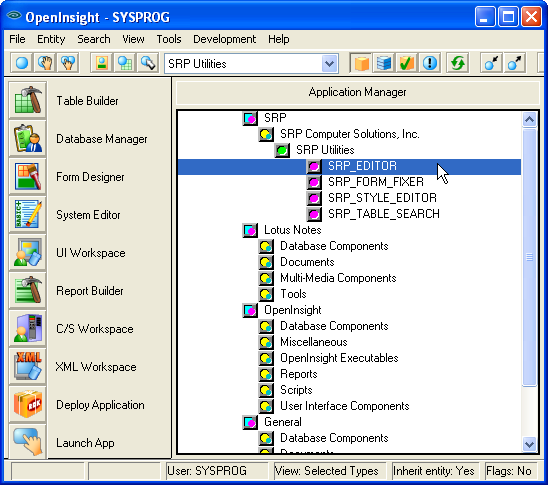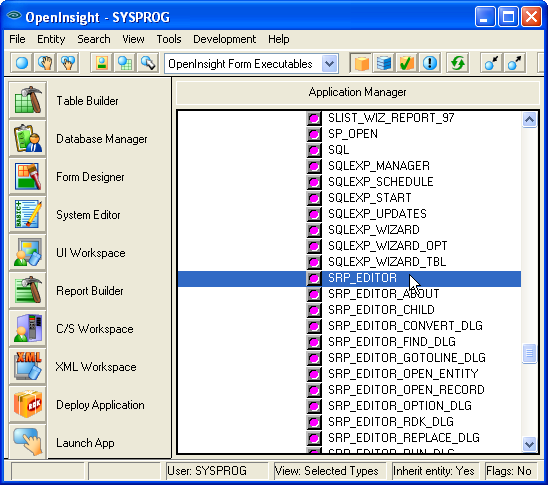Page History
After the SRP Editor has been installed you have two primary ways available to launch it. First, a new repository type for all SRP utilities has been created. Once you have the utilities list displayed just double-click (or click and <enter>) the SRP_EDITOR item:
Alternatively, since the SRP Editor is primarily an OpenInsight form, it can be launched using the normal methods of executing OpenInsight forms (shift and double-click or shift and <enter>):
Setting up the server involves modifying the INI file. Here is a what the complete INI looks like:
| Code Block |
|---|
[Directories]
Location = C:\Revsoft\OInsight
WorkingDir = C:\Revsoft\OInsight
[EnginePool]
Port = 7777
EngineCount = 4
ShowEngines = True
[OInsight]
Database = SYSPROG
Username = SYSPROG
Password =
[Autocommand]
Command =
Interval =
InitCommand =
[Network]
SocketTimeout = 10
[Support]
EnableLogging = False |
Location: The location option tells the engine where OpenInsight can be found.
WorkingDir: The working directory is the "active" directory used when the engine server is running. If you placed SRPEngineServer.exe into the root directory of OpenInsight, then set both working directory and location to the root directory of OpenInsight.
Port: The port upon which the engine server will be listening.
EngineCount: The number of the engines to spawn. All engines are started immediately when the engine server starts. This maximizes performance by not spinning up engines on an as-needed basis. Engines are always active and ready.
ShowEngines: When this is set to true, then the engines will be visible in the Windows taskbar. When false, the engines run invisibly and can only be seen in the task manager.
Database: The OpenInsight application that each engine will log into.
Username: A valid username of the application.
Password: The username's password.
Command: If you want the engine to run a command regularly, then set this to a valid command string. A valid command is any command that can be successfully executed from OpenInsight's System Monitor
Interval: If you specified a command, then the interval determines how often it runs. Set this value to the number of milliseconds the engine should wait between calls. If you set this to 1000, for example, then the above command will execute every 1 second on the next available engine.
InitCommand: If you want each engine to run a command as soon as it starts, then set this to a valid command string. A valid command is any command that can be successfully executed from OpenInsight's System Monitor. This command will one exactly once when the engine starts.
SocketTimeout: Determines how long, in whole seconds, a connection is idle before being forcibly closed. This option is for maintenance purposes. Sometimes network problems happen and client connections get lost without the engine knowing it. Therefore, it needs to check every so often for orphaned connections. For example, you can set this to 10. If a connection has had no activity for 10 seconds, it will be disconnected automatically.
EnableLogging: If you set this to True, then the engine server will create logs in a subfolder of the current working directory called SRPEngineServerLogs. You can review these logs to locate possible errors. Logging slows things down, so be sure to turn this off when it is not needed.
Running Server
To run the server, just double-click SRPEngineServer.exe from Windows Explorer. It will use the INI file to determine its behavior. You will see a window displaying any commands that are in queue. Clicking either the Hide button or the X button in the top right corner will hide this window. To close the engine server, you must right click the icon in the system tray and choose Exit. Alternatively, you can close the engine server when the main window is visible (and has focus) by pressing the Esc key.
Sending Commands
Once the engine server is up and running, it is ready to receive commands from remote clients. All commands are sent using the SRP_TcpClient routine that comes with SRP Utilities. Here's an example:
| Code Block |
|---|
If SRP_TcpClient(TcpClientHandle, "CONNECT", ServerAddress, ServerPort) then
SRP_TcpClient(TcpClientHandle, "SEND_SES", Command)
SRP_TcpClient(TcpClientHandle, "CLOSE_SES")
end |
The above code attempts to connect to a given TCP/IP address and port. The port must match the port number you specified in the server's INI file. Note that the variable TcpClientHandle is passed in unassigned in the first call because the "CONNECT" service initializes it. Once connected, you used the "SEND_SES" service to send a command. A command, as usual, is any command that is supported by OpenInsight's system monitor. For example, you can call a routine like so:
| Code Block |
|---|
"run Calculate_Fibonacci 10" |
Note that you will not get a response. The purpose of the SRP Engine Server is to hand off self-contained routines efficiently without delaying the client. Once you no longer need to send commands, you close the connection using "CLOSE_SES".