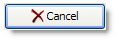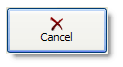Page History
...
When using only the Caption and Icon property, the best anyone could hope for was a button that looked something like this:
| Code Block |
|---|
Set_Property(Ctrl, "OLE.Caption", "Cancel") |
...
Set_Property(Ctrl, "OLE.Icon", "BMPS\delete.png") |
...
With the CaptionList and IconList properties, you can make a button that looks like this:
| Code Block |
|---|
Set_Property(Ctrl, "OLE.CaptionList", "Cancel":@VM:@VM:"C6") |
...
Set_Property(Ctrl, "OLE.IconList", "BMPS\delete.png":@VM:@VM:"C-6") |
...
Multiple Captions
The reason we created the CaptionList and IconList properties in the first place was to meet the need of a client that wanted to emulate the buttons of a keyboard. This required multiple captions or images with a variety of layout and style options. Here is a sample button that uses two caption to emulate the '5' button on a typical keyboard:
| Code Block |
|---|
BigFont = "Arial":@SVM:16:@SVM:700 |
...
LittleFont = "Arial":@SVM:10 |
...
CaptionList = "" |
...
CaptionList<1> = "5":@VM:"C":@VM:"C":@VM:BigFont |
...
CaptionList<2> = "%":@VM:"L3":@VM:"T3":@VM:LittleFont |
...
Set_Property(Ctrl, "OLE.CaptionList", CaptionList) |
...
Notice how each caption uses a different font. The main part of the key uses a larger font and is perfectly centered. A smaller font is used for the percent symbol and is offset relative to the top left corner.
...