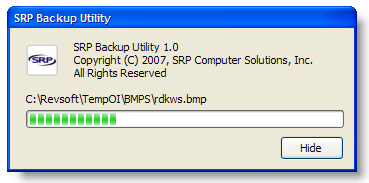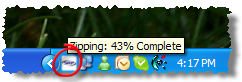Page History
Syntax
| Code Block |
|---|
SRP_Backup(Zip, LauncherINI, Files, FTP, Hidden) |
Parameters
| Parameter | Description |
|---|---|
| Zip | The output Zip file to contain the backup |
| LauncherINI | The SRP Application Launcher INI file |
| Files | The files to backup |
| FTP | The FTP configuration |
| Hidden | Determines if the backup status window appears by default |
Remarks
The SRP Backup Utility backs up your application in 3 automatic steps. First, the running application is closed. Second, the files you select are backed up into a zip file. Finally, the backup file is optionally transmitted to an FTP site of your choosing.
There are five easy to use parameters:
Zip
Required. The Zip parameter is the path and filename of the output zip file, the file to contain the backup.
LauncherINI
The LauncherINI parameters is the path and filename to the INI file matching this application's launcher. If you do not use the SRP Application Launcher, then leave this blank. If you do use the SRP Application Launcher, then passing the INI file will allow the SRP Backup Utility to set the PreventExecution flag, which will prevent users from logging into your application during the backup process.
Files
The Files parameter is the list of files to backup. If left blank, then the entire application folder is backed up. However, you can pass an @FM delimited list of files and folders. You can include relative paths but they must begin with "\", ".\", or "..\". You can also use wild cards. For example:
| Code Block |
|---|
Files = "*.ocx":@FM:?DATAVOL":@FM:"OI*.*":@FM:"ProgRef.chm" |
This example will backup all ocx files, the Datavol directory, all files beginning with OI, and the ProgRef.chm file.
FTP
The FTP parameter configures the FTP server to which the backup is to be automatically transmitted. Leave this blank if you do not wish to copy the backup to an FTP server. This parameter has the following structure, should you choose to use it:
| Pos | Name | Description |
|---|---|---|
| <1> | FTP Server | The URL pointing to the FTP server |
| <2> | FTP Username | The FTP account username |
| <3> | FTP Password | The FTP account password |
| <4> | FTP Directory | The subdirectory, relative to the root of FTP, within which the backup is to be copied |
Hidden
By default, a status window appears to indicate the backup progress. Set this parameter to 1 if you want the status window hidden. In either case, an icon will appear in the system tray during the backup process.
Example
| Code Block |
|---|
* Backup everything
SRP_Backup("Backup.zip", "SRP Launcher.INI") |
| Code Block |
|---|
* Backup specific files, FTP them, and hide the status window
Files = "*.ocx":@FM:"DATAVOL":@FM:"OI*.*":@FM:"ProgRef.chm"
FTP = "www.myftp.com":@FM:"username":@FM:"password":@FM:"BACKUPS\MYAPP"
SRP_Backup("Backup.zip", "SRP Launcher.INI", Files, FTP, 1) |
Search this documentation
| Livesearch | ||
|---|---|---|
|
Recently Updated Pages
| Recently Updated | ||||||||||
|---|---|---|---|---|---|---|---|---|---|---|
|